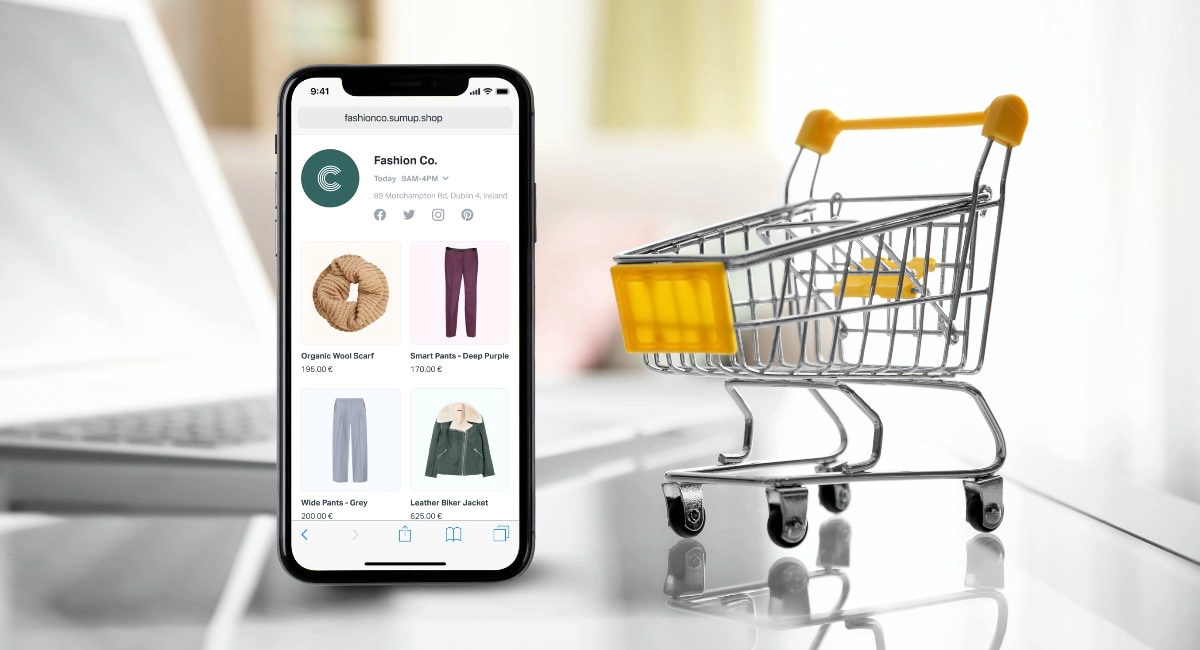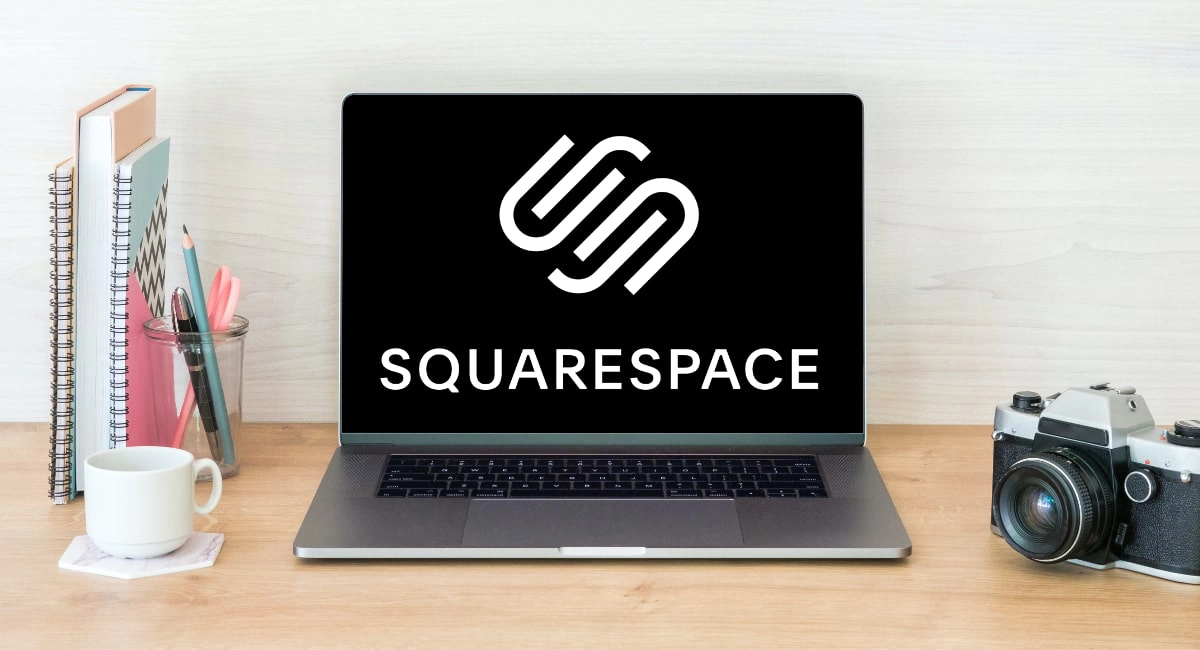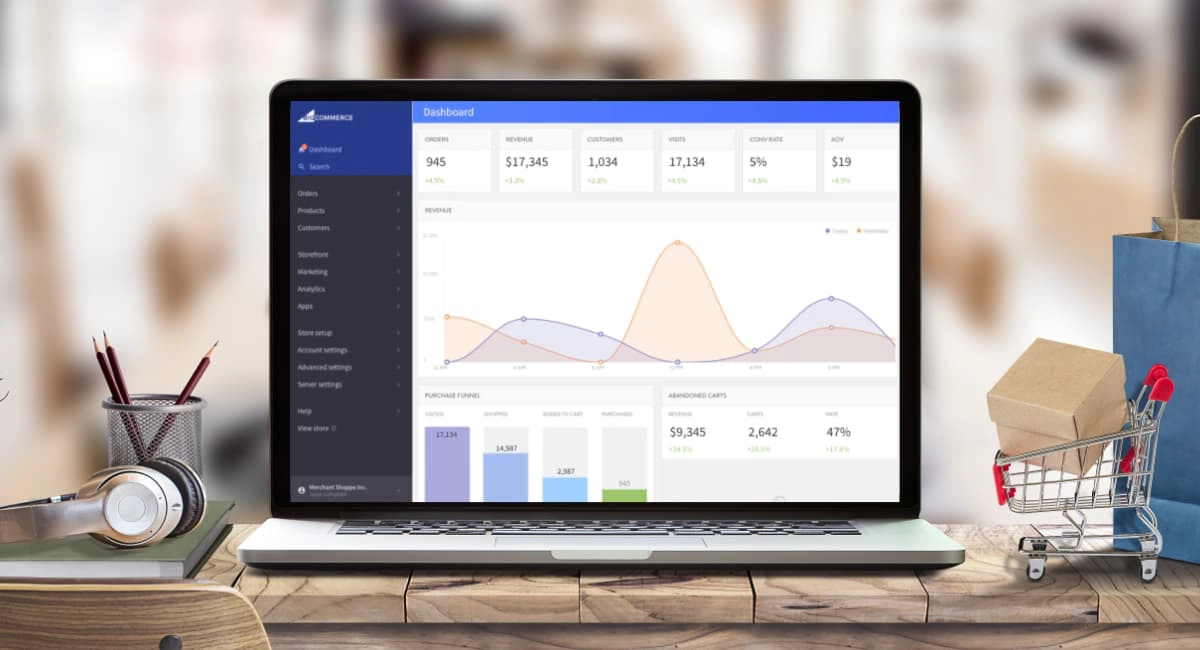- Highs: Extremely quick to set up, no computer required. Shop gets its own URL to share. Simple transaction fee. No monthly fees.
- Lows: Limited customisation options. No order management features. A few bugs here and there.
- Choose if: You need a simple online store to share with customers immediately.
| SumUp charges | |
|---|---|
| Monthly fee | None |
| Contractual commitment | None |
| Online payments | 2.5% per transaction |
| Payouts | Free |
| Refunds | Free within 1-3 days, 2.5% after |
| Chargebacks | £10 each |
| Charges | |
|---|---|
| Monthly fee | None |
| Contractual commitment | None |
| Online payments | 2.5% per transaction |
| Payouts | Free |
| Refunds | Free within 1-3 days, 2.5% after |
| Chargebacks | £10 each |
It takes 1-3 working days for transactions to settle in your bank account. There’s no charge for that.
Refunds are free to process as long as there is enough balance currently being processed by SumUp to your bank account. If there’s not enough SumUp balance, it will cost the original transaction fee to process the refund, since SumUp will have to take out the money from your bank account. Chargebacks cost £10 each.
Signing up
The sign-up process is very straightforward. On SumUp’s website, click to sign up, submit the required information about yourself, your business and bank account. The bank account has to be linked to SumUp so you can receive payments into it. You will also be encouraged to purchase a SumUp card reader for in-person payments.
It takes minutes to fill in all the information, but may take a few working days for SumUp to confirm the bank account is linked to your SumUp account. In the meantime, you’re able to accept payments online that will arrive in your bank account when that is connected.
Creating the online store
The SumUp online shop is created in a few straightforward steps from the SumUp App. It isn’t possible to do it in a web browser, but that is not a problem given how streamlined the process is.
Firstly, you add products or services through the ‘Checkout’ menu in the SumUp App, if you haven’t already done this. You can add an image, product name, production description, colour-coded category, VAT and product variants with different prices. There is no option to add stock levels.
The product library for the point of sale (POS) screen and online store is the same. You cannot decide to display an item at the POS checkout and hide it in the online store.
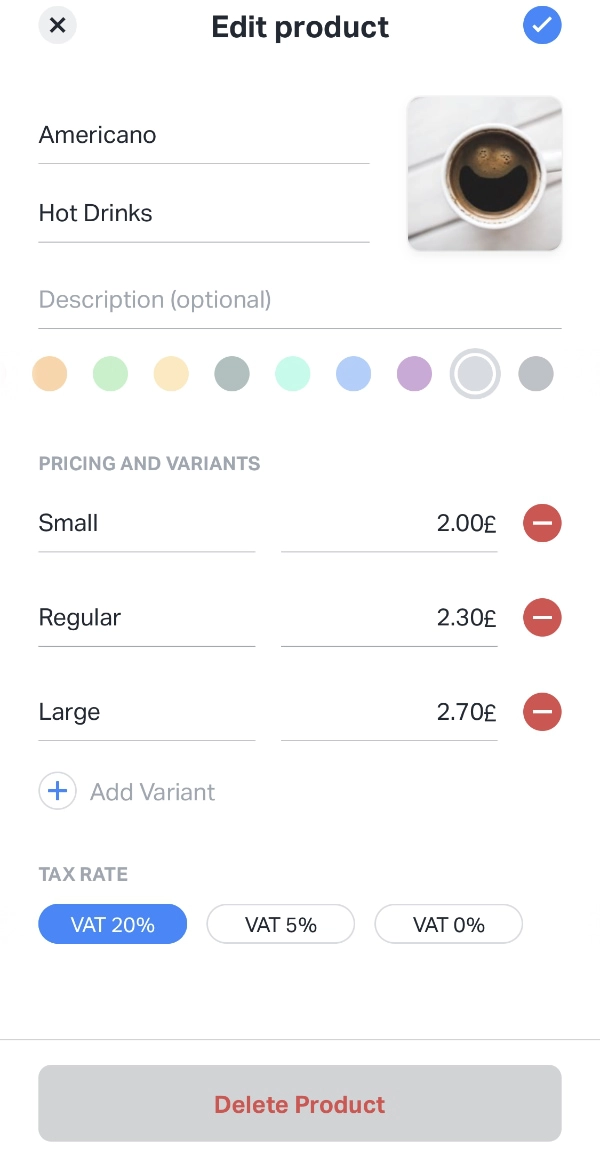
Edit products from app.
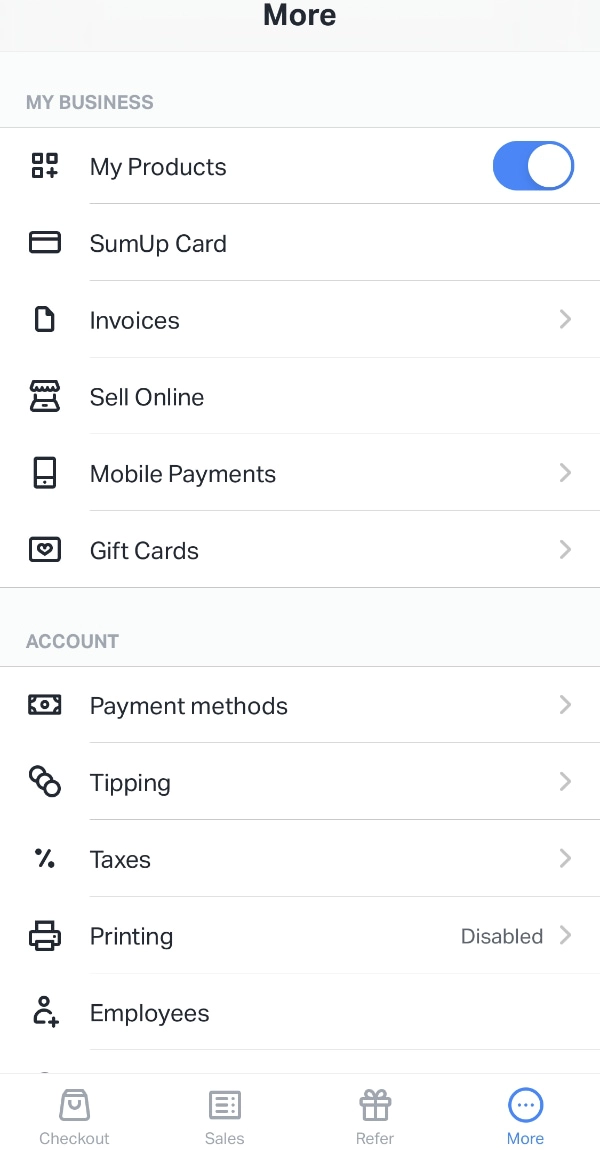
Set up online store from app.
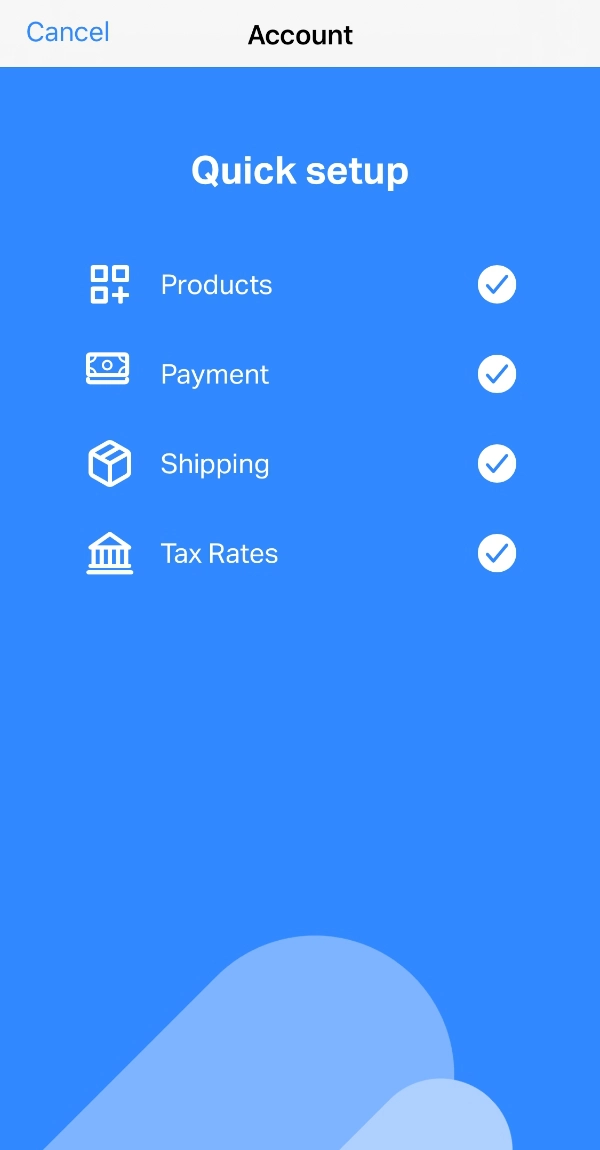
Setup steps.
Then proceed to the ‘More’ section in the bottom app menu and tap ‘Sell Online’. The initial page will confirm the steps completed and still required (add products, card payment methods, shipping/pickup information, tax rates). When done, the Online Store settings menu appears.
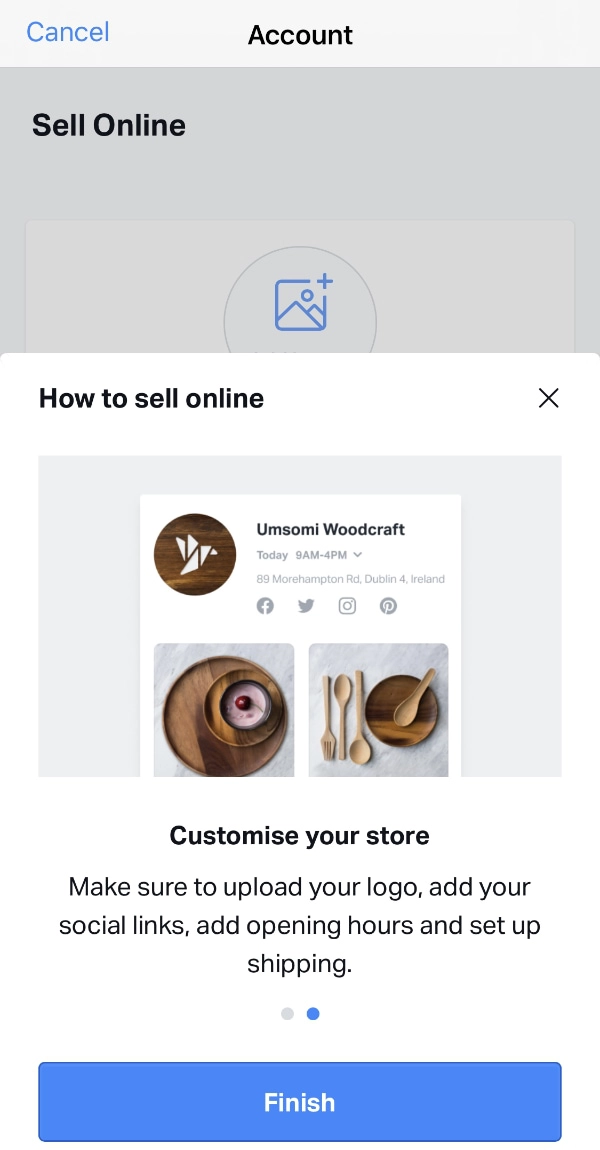
Finalising online store setup.
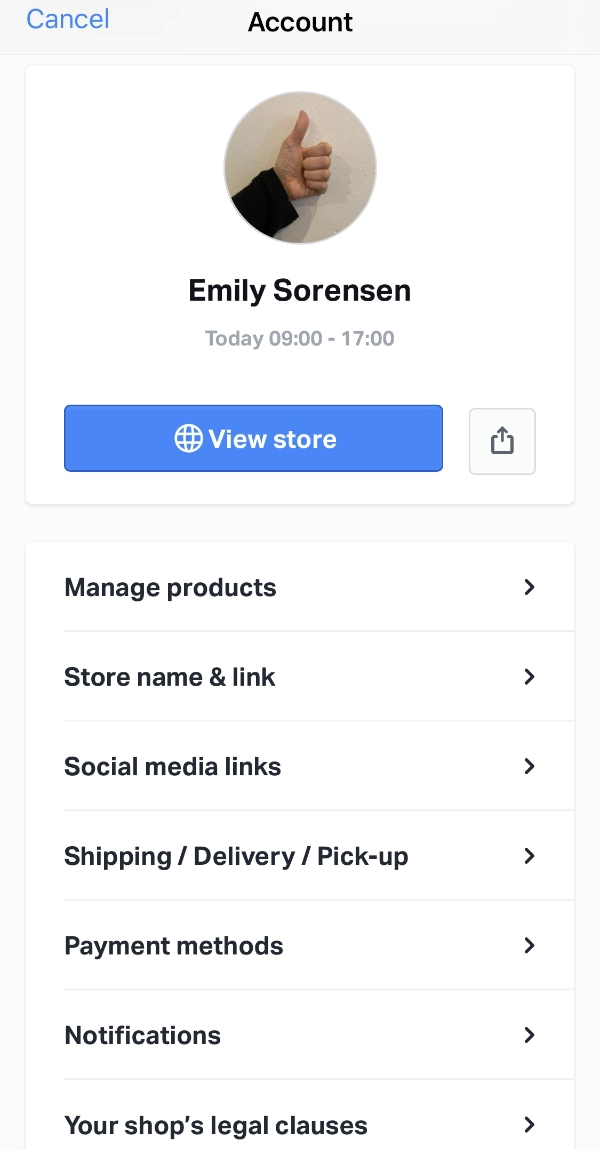
Online Store Starter settings.
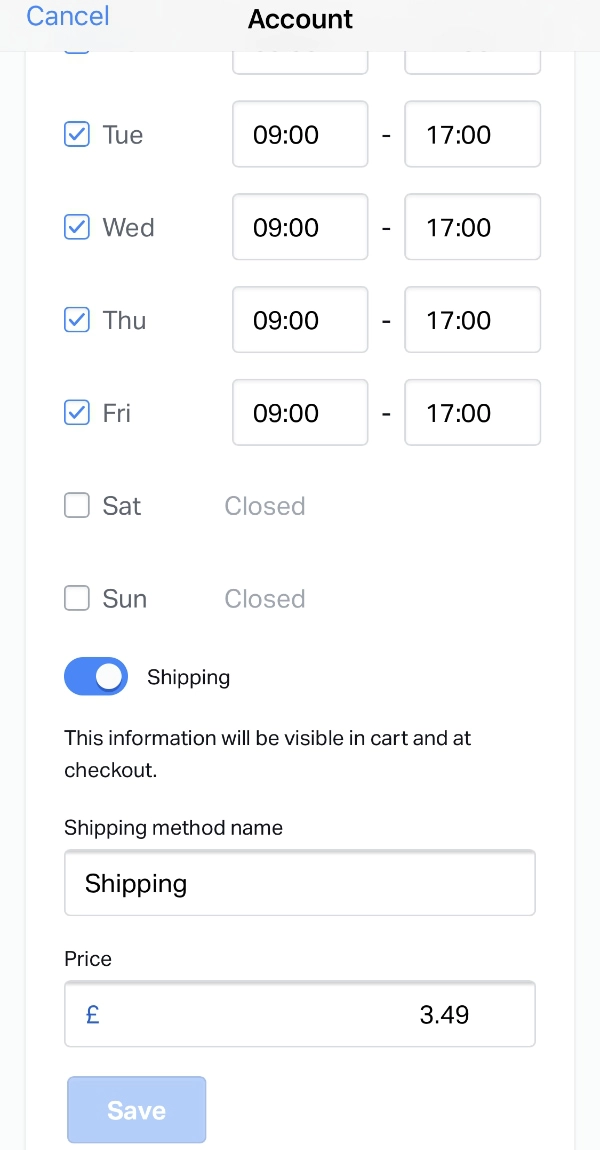
Shipping options.
Apart from editing products and tax rates, available settings are:
These are more or less all the settings for the Online Store. There are no advanced settings or design options, so the visual layout is the same for everyone.
You might also like: How to build an online store easily, step by step
We found the navigation in the Online Store settings a little tedious because the ‘Back’ link within each section is tiny, so we intuitively tapped the larger ‘Cancel’ button that goes back to the main SumUp App settings. This meant we had to enter the Online Store settings every time we accidentally returned to the main SumUp settings.
Online shop features
Once the store is set up, you can share the URL to customers by copying the link in the app, then pasting it anywhere you like. For example, add it to social media profiles, messaging chats, emails, text messages or link to it from an existing website (in which case the customer will be taken away from your website and to your SumUp Store).
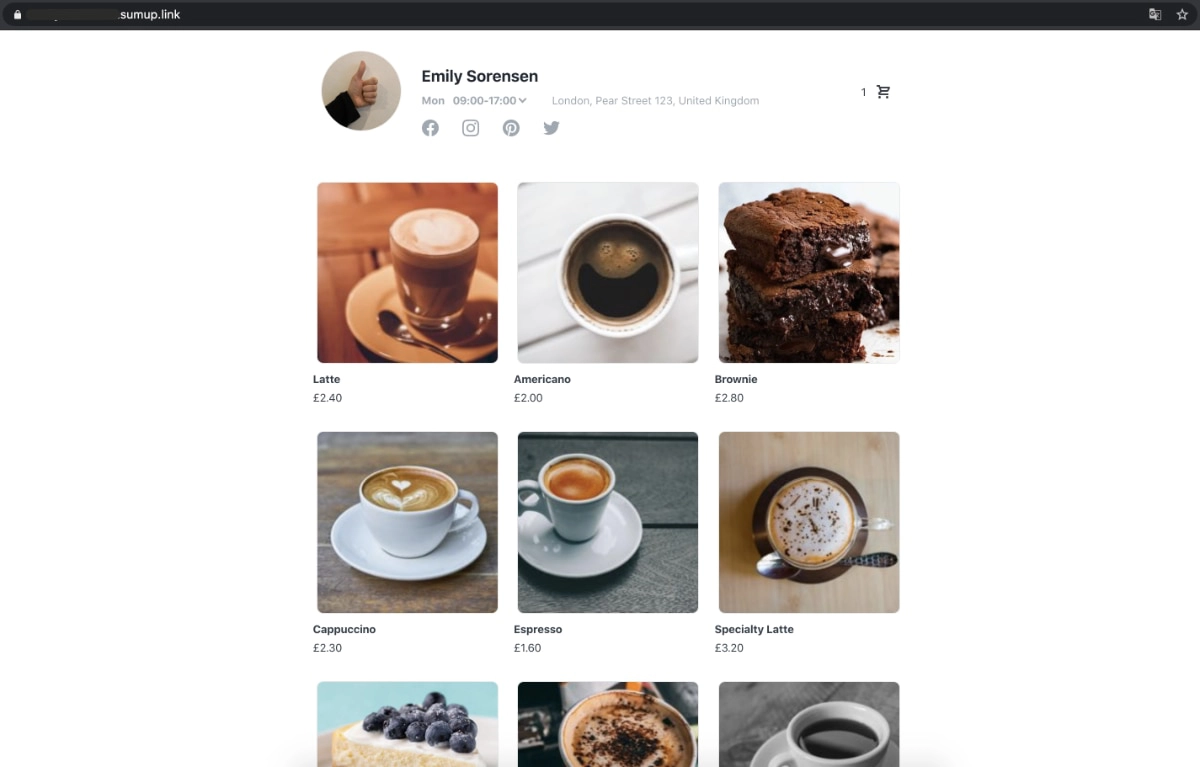
Online store on a desktop screen.
The online store page consists of one page displaying all your products. The customer can click on individual products, pick a variant such as colour or size, and add it to the shopping cart just like any other ecommerce store. When ready to pay, the customer goes to the shopping cart to review the order.
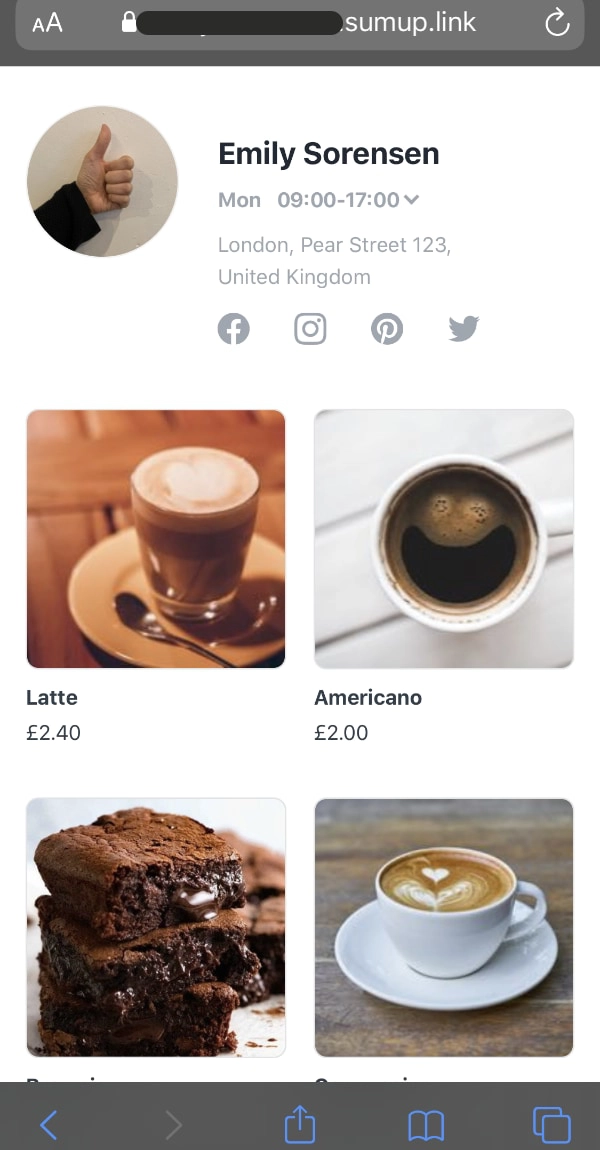
Online store on mobile screen.
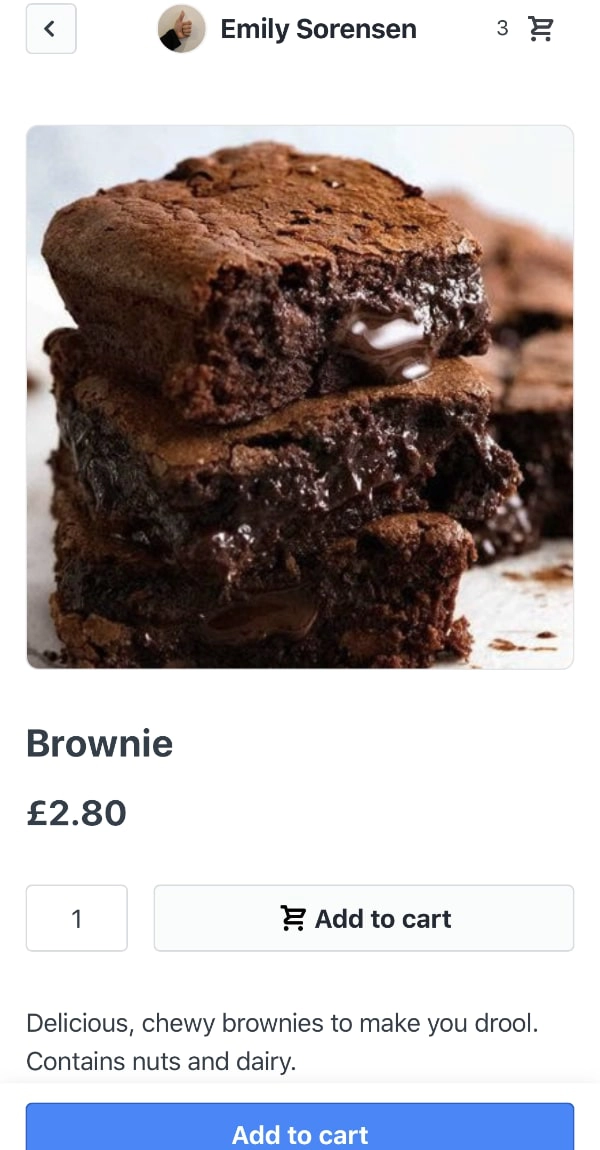
Products are added to a shopping cart.
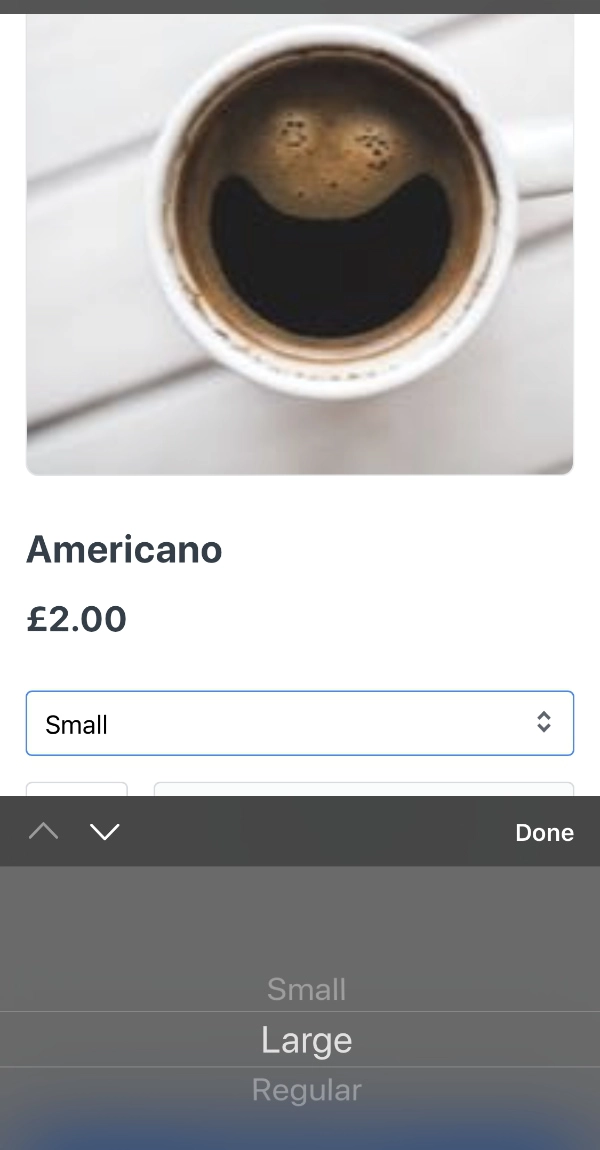
Products can have different sizes etc. (‘variants’).
The customer can remove and adjust quantities on the order page before choosing whether to pick up (free) or get the products delivered (delivery fee applies). Contact details – and postal address if shipping is selected – are filled in before entering card details.
It is up to the payer whether they want to tick the box confirming “I hereby consent to my personal data being processed by [your business] for marketing purposes” before finalising the payment. This consent text cannot be edited, even if you do not use customer details for marketing purposes.
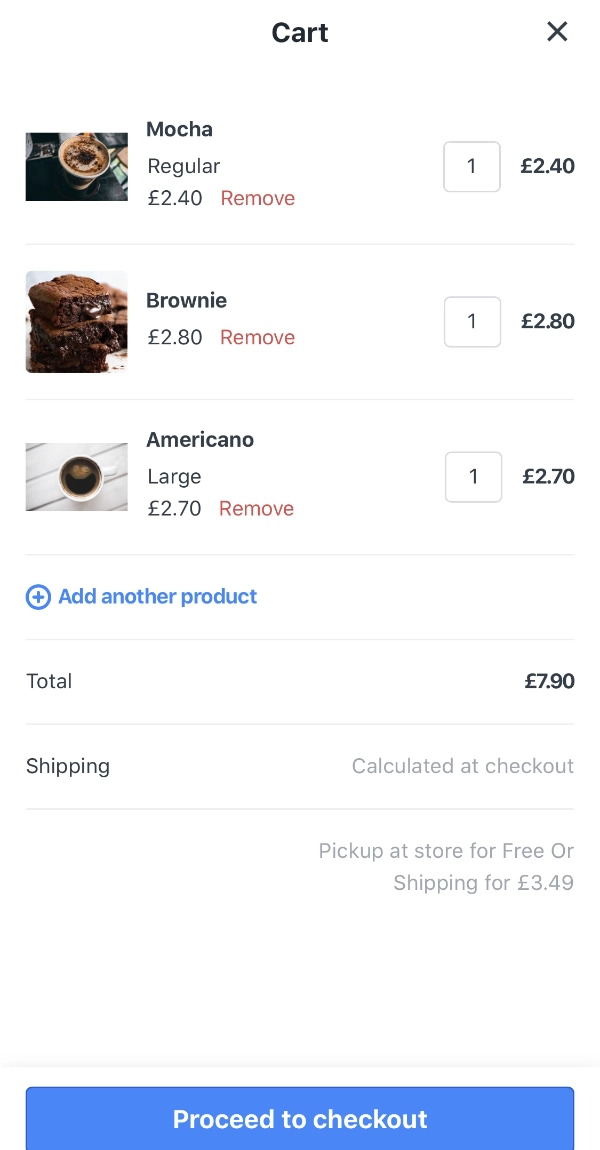
SumUp shopping cart.
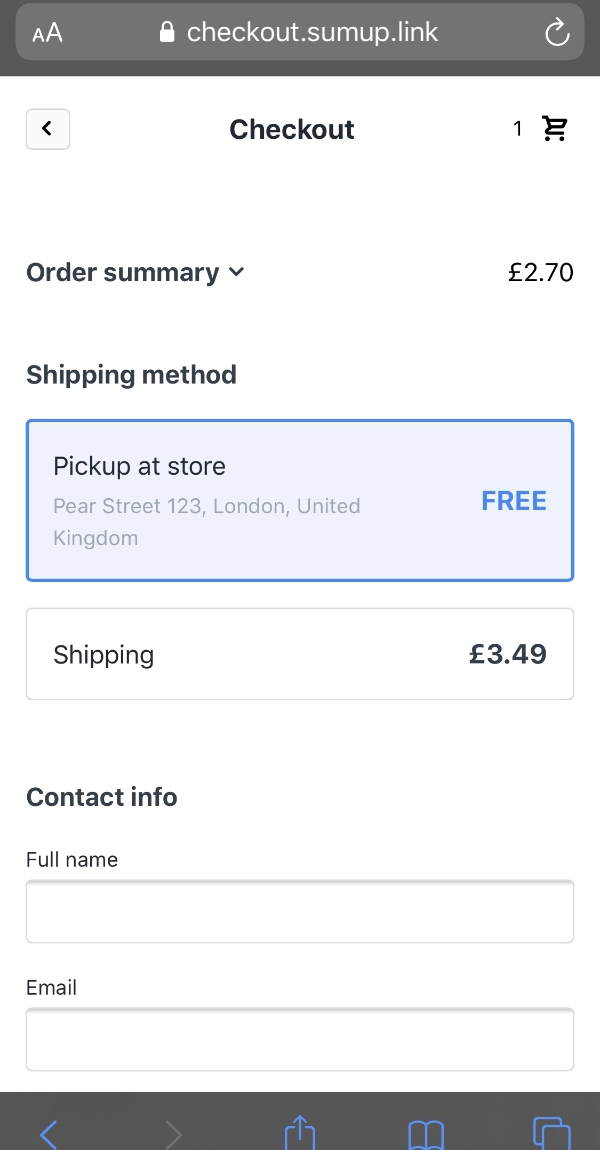
SumUp online checkout.
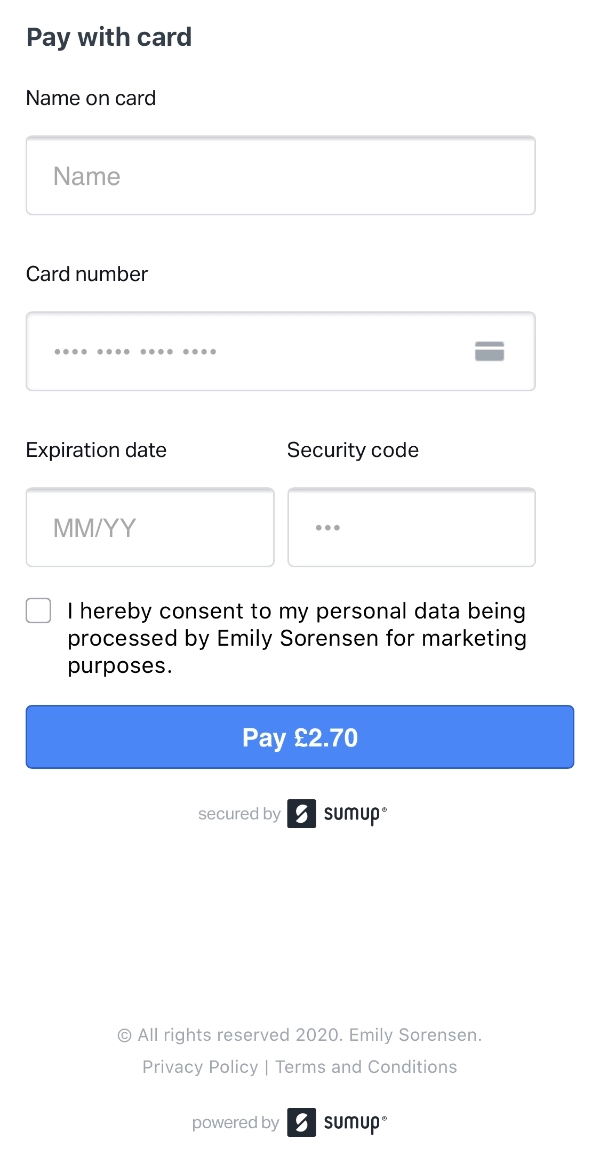
Manual entry of card details.
After a successful transaction, the payer receives an order confirmation over email and text message. The customer receipt, accessed via a link in the email or text, does not say anything about whether it is for pickup or shipping. This makes it impossible for the payer to remind themselves of whether they should expect a delivery or go to your physical store to pick up the items.
We also noticed a mistake after paying for an order with shipping included: the “Payment successful” page stated the card was charged £1 when in fact it was charged £4.49 including delivery. The customer receipt showed the correct amount, though.
Orders and transactions
What about order management? Well, here is a clear shortcoming: there is no section in the SumUp app for managing orders or even checking whether purchased items are meant to be picked up by the customer or shipped. The only place to confirm this is in the ‘New order’ email confirmation sent to you after each successful online store transaction.
The email will contain a “shipping address” with the postal address and contact information if the customer chose the delivery option. If pickup was chosen, the email will just contain “Contact info” without a postal address (it doesn’t even say “pickup”).
You should organise order emails carefully and follow up with them individually to ensure you put purchased items aside for an expected pickup, or record when parcels are packed and shipped
So you should take care to organise these order emails carefully and follow up with them individually to ensure you put purchased items aside for an expected pickup (the customer cannot specify time of pick-up, so you may have to hold on to these items for a while if no one turns up), or record when you’ve packed and shipped the parcels destined for delivery.
Transactions can be viewed in the app and in your SumUp account in a web browser. There are options for resending the customer receipt, but not your ‘New order’ email, and transactions can be refunded.
However, you cannot see which customers have ticked the consent box for whether they agree that you can use their details for marketing purposes. This is quite silly – it means you can’t assume anyone ticked this box, so you’re not really allowed to use any of their details for marketing!
What’s SumUp Online Store best for?
It’s clear the reason for SumUp to launch Online Store Starter now is to address the need of the many face-to-face merchants looking to sell online to survive during these coronavirus times. Particularly those already selling with SumUp can create this Online Store pretty much immediately without having to build an ecommerce website from scratch.
Since you can choose to share the URL for the main shop page or URLs for individual products, you have a lot of freedom to use the online store in different ways. For example, add the shop URL to social media profiles and keep building followers there who would buy online. Or send links for products to customers you’re chatting with so they can pay remotely while you prepare the order.
Since you can choose to share the URL for the main shop page or URLs for individual products, you have a lot of freedom to use the online store in different ways
It is not suitable for high-volume orders, as the order management is non-existent – it would lead to too much manual work, unless of course you can work out a way to stay on top of order confirmations.
Customer support
SumUp offers customer support every day of the week via messaging chat and over the phone (Mondays-Friday 8am-7pm, Saturday-Sunday 8am-5pm).
Alternatively, you can email SumUp, but replies are typically slower that way and only given during SumUp’s working hours. There is also an online help section for popular queries and user guides.
The SumUp App is frequently updated to fix bugs and add new features, which is a good sign that SumUp is prioritising customer experiences. Perhaps they will also fix the little bugs we found, and add order management features down the line.
Our verdict
If you’re looking for the quickest way to set up an online shop, we have not seen a faster way to do it than SumUp Online Store Starter. There are minimal settings to edit, few setup steps and the lack of design options means you don’t have to think about aesthetics at all.
The overall package looks like a minimal viable product (MVP in startup speak), i.e. the most basic version of a product that addresses exactly what you need, nothing more. You get valuable features like your own (albeit SumUp-branded) domain for free and the ability to accept many types of cards – all without monthly fees.
But we have to say that there is much to be desired in terms of order management. It would be overwhelming to manage a high volume of orders unless you develop manual systems to track every order and follow up with customers expected to pick up items. If you plan on selling online in the long term, we recommend looking at more polished ecommerce providers.